
This is a question I get asked a lot: “who designed your blog?” To make a long story short, I designed everything on my blog, from the layout to the sidebar icons to the header, and Courtney Talbot designed my mason jar logo. I’ve been blogging for (oh my gosh, 2 years today!), but also had a blog way back when I lived in Australia to chronicle my travels and living abroad, so I’ve learned the ins and outs through the years as I’ve gone along. Oh, and to answer your other question, I use Illustrator for most of my design work. I started out using Blogger back in the day, but with the help of a handy programmer friend, transitioned to a Blue Host/Wordpress site this past January. I do prefer Blogger as far as ease of design is concerned, but have gotten used to wordpress so I’m OK with it now :)
I do dabble in blog design on the side (I designed Radiant Republic, Jennie Fresa Beauty Library, Nola Belle Soirees, Strawberry Milk Events and Bella Bridesmaid‘s blogs, to name a few), and have a few tricks I’ve learned that I think could be helpful to you. Note, these are for Blogger, not WordPress (though some tricks work for both). Here goes:
How to remove the Blogger Banner
You know, the header at the top of your blog that has a search box, the blogger logo, etc? If you get rid of it, your blog can look a little less like Blogger and more like your own. Why bother having Blogger advertise all over your blog? It’s your content! Let it shine.

1. Log in to blogger
2. On your Dashboard, select Design, then Edit HTML. Once in HTML, click the “Expand Widget Templates” box and search for this:
———————————————-
Blogger Template Style
Name: Simple
Designer: Josh Peterson
URL: www.noaesthetic.com
———————————————- */
3. Just under the ———————————————- */, copy and insert this code:
#navbar-iframe { display: none !important; }
Your finished code should look like this:
----------------------------------------------- Blogger Template Style Name: Simple Designer: Josh Peterson URL: www.noaesthetic.com ----------------------------------------------- */ #navbar-iframe { display: none !important; }
4. Press “Save Template” and you should be good to go. Note: Do not change the blogger template style to match what I have above - that is what I was using for my old template. Leave yours as-is and only add the navbar code I provided you with.
How to Add a Favicon
![]()
A favicon can make your blog look less like a blog and more like your own website - in fact, there are many websites that run off of blogger who do this very simple trick. Tip: save your image file as a .png rather than a .jpg, so you can get rid of the white box around your picture (if you want your image to stand alone, like my jar example above).
If you’re using the new blogger:
1. Log in to blogger
2. On your Dashboard, select Design, then click the Edit button in the Favicon box.
3. Follow instructions to upload your new image.
If you’re on the older version of blogger, and the favicon box doesn’t exist, click here for detailed instructions. This seems to be the most user friendly set I’ve found.
A few more of my favorite trick links:
Want your menu pages to be centered, and not justified to the left? Click here for my favorite tutorial.
Want to know how you can make your google friend connect a bit customized to the colors in your blog? Click here.
How about a “grab my button” box with the text link underneath? Here’s a simple trick!
And you can find some pretty Free Social Media Icons here.
Happy blogging!













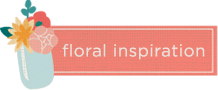
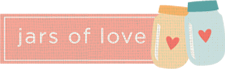




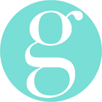
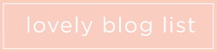
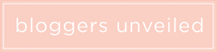
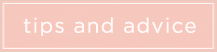


Great post! Too bad I didn’t have it when I originally struggled with my favicon! (google tutorials were not nearly as clear.)
Question for you - do you know of any web designers/graphic artists that you can recommend for a few tweaks to my photo blog, and combining it with an initial portfolio site? I’ve been having a tough time finding someone!
Great post, Jacin! Thanks!!
This is brilliant, and your blog is definitely one of my style inspirations! I am moving to WordPress and really struggling with the design - blogger was a lot easier. Any WP tips would be very much appreciated!!
These are great tips, thanks!
Anni, if you can’t find someone, my best friend is a web designer and graphic artist. Just let me know via my contact info on my blog if you need a referral.
Great tips. I’m thinking about treating my blog to a makeover soon!
Happy 2 Year! Fantastic!
Great tips! You did such a great job with your blog and the others too!
Great post! I could have used this a year ago, but after a bad experience hiring someone to do a redesign I had to learn a lot myself (and most of my redesign was done on my own because of that experience). But I think this could help so many others who haven’t had the time or need to learn it on their own yet. Thanks Jacin! (PS- I posted it on the TWIPS blog FB pg, hope that’s ok!)
I’ve been wondering how to change the favicon!! I’ll have to play around with it. :D
Okay I am way too excited about this post. Haha…I’m always looking to customize a little bit and these are awesome tips.
xo
Thanks for the favicon tip. I’ve wanted to do it but the tutorials look so complicated I said forget it! Now, I’ll try it as soon as I figure out what I want my favicon to be. Yea!! 2 years! I’ve been blogging here for two years here now also.
Thanks for this, Jacin. And thanks to you we now have no nav bar and a pretty little favicon :)
xo, chrissy
This is a great post! Thanks so much for the help. My Favicon has been on my blog but now I have instructions to remove the navigation bar!!
I will admit to being moderately terrified of code, but you make it so easy, gorgeous!
Great tips Jacin! Wish I had this when I still had my Blogger site ;-)
thanks! i’m definitely going to use some of these tips! :)
Jacin ~
Seriously you are just the most helpful person EVER! So sweet of you to share you knowledge with everyone! I have been meaning to do the Favicon…now I know how ;-))) THANKS love!
xoxo
kristi
Such great advice Jacin! and its so sweet of you to share, this will help many
These are great tips! I have been trying to customize my blog but have no idea how to do this stuff! Thanks.
xo L.
Idk if someone already posted this.. but the updated Blogger actually has super easy options to get rid of the nav bar and add a favicon now!! I used to do it all with the coding, but they made a more simplistic option, too!
So helpful! Especially removing the blogger banner! Thanks, Jacin!